Mastering Azure Virtual Desktop: Download and Setup Guide
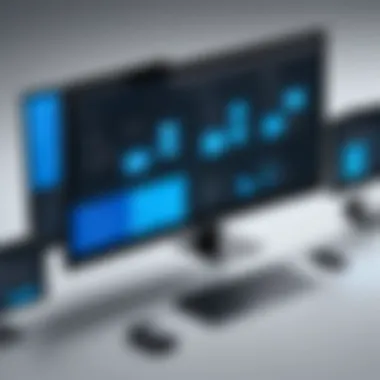

Intro
In today's fast-paced digital landscape, businesses are constantly searching for solutions that enhance productivity and streamline operations. One tool that has been making waves in this realm is Azure Virtual Desktop (AVD). This innovative platform from Microsoft allows organizations to deliver a familiar desktop experience to a diverse range of devices, enabling employees to work from virtually anywhere.
The shift towards remote work hasn’t just been a trend; it’s evolving into the new norm. AVD serves as a bridge that connects flexibility with security, allowing companies to maintain control over their data while empowering their workforce. From financial firms to healthcare providers, various industries are beginning to recognize the immense potential of Azure Virtual Desktop.
This article seeks to provide a comprehensive guide for understanding AVD, diving deep into its features, benefits, and practical applications. Whether you're a tech enthusiast looking to broaden your knowledge, or a decision-maker aiming to implement a robust remote work solution in your organization, this guide will offer you the insights needed to get started.
We’ll explore aspects ranging from the initial download and installation process to optimizing the platform for maximum efficiency and productivity. This multi-faceted discussion will also touch upon challenges one might face during implementation and best practices for troubleshooting.
Join us as we unpack the world of Azure Virtual Desktop and discover how it can help reshape your organizational dynamics.
Understanding Azure Virtual Desktop
Azure Virtual Desktop (AVD) has increasingly caught attention due to its capacity to reshape how organizations think about remote work and application delivery. In the fast-paced and often changing tech landscape, understanding the nuts and bolts of Azure Virtual Desktop means delving into not just the technicalities, but also the broader impacts it has on teams, productivity, and operational efficiency. Essentially, it's about creating virtual workspaces that integrate seamlessly into daily workflows, providing businesses a flexible environment without the traditional overhead of physical infrastructure.
Defining Azure Virtual Desktop
Azure Virtual Desktop is a comprehensive desktop and application virtualization service hosted on Microsoft's cloud platform. It allows users to access a complete desktop experience from almost any device, be it a laptop, tablet, or smartphone. Gone are the days of being tied to a specific desk or configuration. Instead, employees can get their work done from anywhere—just as long as they have an internet connection. This flexibility is particularly noteworthy in the context of the increasingly remote workforce.
Key Features Overview
Understanding the key features of Azure Virtual Desktop is essential for appreciating its full potential. Looking at it closely, we can identify several standout characteristics that make it a preferred option for various organizations.
Scalability
One of the standout aspects of Azure Virtual Desktop is its scalability. Organizations have the flexibility to scale resources up or down according to their needs without the typical hassles involved in physical setups. Whether you're adding new team members or scaling back during quieter periods, AVD accommodates such changes swiftly. This adaptability is especially beneficial for businesses that experience fluctuations in workforce size, as it allows for effective resource management.
Security Features
The security features of Azure Virtual Desktop are another critical component worth examining. With data breaches becoming more common, there's a profound emphasis on security in today’s digital age. AVD offers advanced security protocols that help protect sensitive information. These include multi-factor authentication and integrated security policies, which add layers of protection for corporate data access. The unique aspect here is how these features can be configured to fit specific company policies, making it a customizable option.
Multi-Session Capability
Next up is the multi-session capability, which allows multiple users to simultaneously access a single virtual machine. This setup means better resource utilization, as organizations can maximize the performance of their infrastructure. It's particularly effective in scenarios where teams need to use the same applications but don’t require dedicated hardware. The flexibility inherent in this feature can lead to significant cost savings for enterprises.
Use Cases for Businesses
Understanding AVD's functionality brings us to its practical applications. Businesses can leverage it in various ways to enhance productivity and streamline operations.
Remote Work Enablement
For many organizations, the remote work phenomenon isn't just a trend; it's a necessity. Azure Virtual Desktop enables seamless remote work by giving employees access to all the tools they need from wherever they choose to work. This not only fosters flexibility but can also lead to increased job satisfaction and retention.
Application Virtualization
With application virtualization, AVD allows organizations to deploy and manage applications in a more efficient manner. Employees can run applications remotely as if they were installed on their local machines. This unique feature helps in reducing software management overhead and simplifies deployment, making it an attractive consideration for IT departments.
Cost Management
Cost management is always at the forefront of every business decision. AVD offers organizations a pathway to manage operational expenses effectively. By enabling a pay-as-you-go model, companies can avoid upfront investment and instead allocate funds as needed based on actual usage. This feature can help prevent wastage of resources and budget overruns, leading to a healthier financial outlook.
"Understanding Azure Virtual Desktop is not merely about adopting a technology; it's about embracing a new way of work and resource management that could define the future for many businesses."
Preparing for Download
In this section, we’ll discuss the preparations necessary before diving into the download of Azure Virtual Desktop. The process of getting ready holds significant importance, especially since this technology can potentially reshape how businesses handle remote operations. Understanding the prerequisites ensures a smooth transition into utilizing the platform, thus maximizing productivity while minimizing frustrations that may arise from overlooked details.
System Requirements
Operating System Compatibility
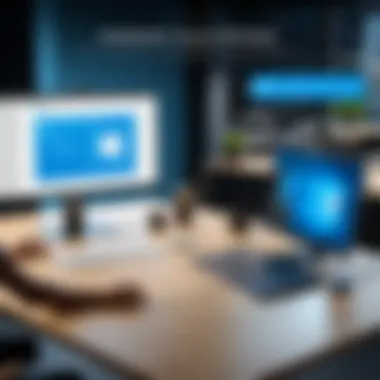
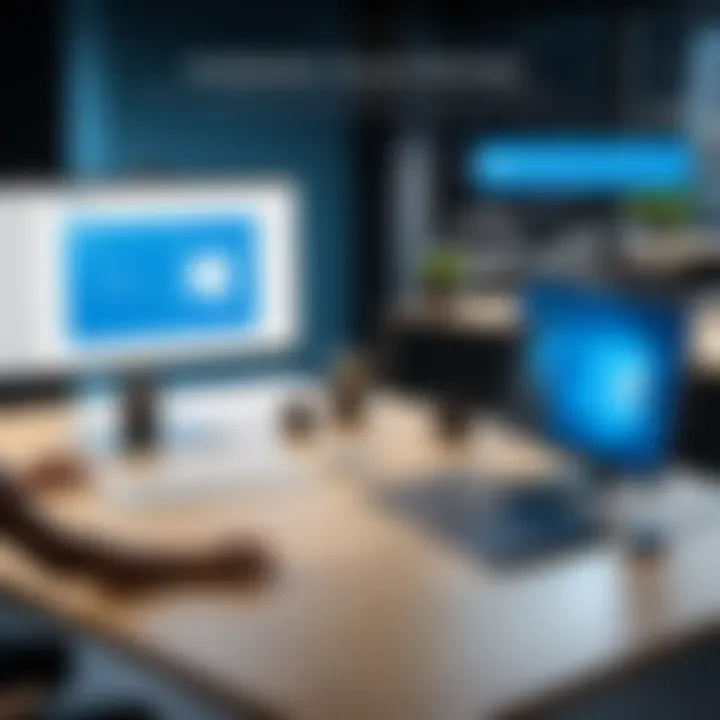
When it comes to Operating System Compatibility, choosing the right environment is paramount. Azure Virtual Desktop supports various operating systems, but the key players include Windows 10 or 11, as well as Windows Server 2016 and 2019. This compatibility is crucial as it dictates the performance and stability users will experience.
The primary characteristic of Windows 10 or 11 is its user-friendly interface and regular security updates. This makes it a beneficial choice for companies eager to enhance both usability and security. The unique aspect lies in its integration with Azure services, allowing smoother access to cloud resources. However, users running older operating systems like Windows 7 may find their options limited due to lack of support.
Hardware Specifications
Moving onto Hardware Specifications, these play a vital role in ensuring the optimal performance of Azure Virtual Desktop. Microsoft recommends a minimum of 2-4 GB of RAM for each user, which creates a comfortable environment for multitasking. This baseline supports the essential applications and ensures smooth data flow between user and server.
A distinct feature of these hardware requirements is the emphasis on graphics performance; users aiming to run graphics-intensive applications may need a robust GPU. Not meeting these specifications could lead to sluggish performance, which in today's fast-paced environment, can be a dealbreaker for businesses aiming for efficiency.
Creating an Azure Account
Setting up an Azure account lays the groundwork for accessing Azure Virtual Desktop. It’s a straightforward process that typically involves subscribing to the Azure platform. Users need an email address, and once the account is created, they can manage their Azure resources through a simple dashboard. This initial step is crucial as it grants access to various Azure services beyond just the desktop virtualization.
Necessary Subscriptions and Licenses
Microsoft Integration
Microsoft 365 Integration is another aspect worth considering. Being able to link Azure Virtual Desktop with Microsoft 365 streamlines access to common productivity tools like Teams and Office applications. The central benefit of this integration is the ability to provide users with seamless workflows, enhancing collaboration across teams.
A unique feature here is that users can access applications directly from their Azure desktops as if they were running locally, which offers convenience and familiarity. Nevertheless, potential downsides include the requirement for complete Microsoft 365 subscriptions, which might not be favorable for everyone.
Licensing for Applications
Finally, Licensing for Applications forms a vital part of the preparations. Azure has a robust licensing structure that allows users to select how they pay for applications deployed on virtual desktops. This flexibility can be beneficial for businesses looking to manage costs effectively.
A significant characteristic here is the option of using existing licenses that businesses may already hold for software like Microsoft Office. This can stand out as an advantage, especially during times of budget constraints. However, understanding the complexities of licensing agreements is also important, as misjudgments can lead to unexpected costs down the line.
Download Procedures
When it comes to executing a seamless deployment of Azure Virtual Desktop, the Download Procedures are crucial. This section helps you navigate the steps necessary for obtaining the software, emphasizing the significance of having the correct installation files. Successfully download the Azure Virtual Desktop client allows businesses to leverage its unique capabilities effectively.
Accessing the Azure Portal
Accessing the Azure Portal is a straightforward yet essential step in the downloading process. The portal serves as a centralized hub where users can find various resources related to Azure services. By logging into the Azure Portal, you can manage subscriptions, create new resources, and oversee existing deployments—all vital functions when working with Azure Virtual Desktop.
Once you've logged in with your Microsoft account, you will see a user-friendly interface filled with options tailored to your needs. Look for the Azure Virtual Desktop application among the available services, as this is where your journey begins. Notably, having access to this portal ensures that you stay current with updates and can manage multiple desktop environments efficiently.
Downloading the Azure Virtual Desktop Client
For Windows
Downloading the Azure Virtual Desktop client for Windows is a crucial task as it provides a stable and familiar environment for a myriad of users who primarily operate on Windows systems. The client, designed to integrate easily with Windows, offers a smooth functionality that many find indispensable.
A key characteristic of the Windows client is its seamless interface that mimics traditional desktop environments, making the transition for users almost invisible. This user-friendliness contributes to its popularity among businesses looking to enhance remote work capabilities.
Additionally, the Windows client includes features optimized for various business applications like Microsoft Office. However, users should be aware of the system requirements that may come into play, ensuring that their machines can handle the client to prevent any performance issues.
For macOS
On the other hand, downloading the Azure Virtual Desktop client for macOS presents another layer of versatility. It's designed specifically for Apple users who may be utilizing Azure tools for business or personal projects. The intuitive design, coupled with a sleek interface, makes it another viable choice in this guide.
This client captures macOS's aesthetic while delivering powerful virtualization features, making it easier for teams to collaborate in a more integrated way. Though packed with useful features, potential users should keep in mind some known connectivity challenges that have surfaced in earlier versions, which could affect the user experience.
For Mobile Devices
The mobile client is designed with on-the-go accessibility in mind. In our increasingly mobile world, the ability to connect to Azure Virtual Desktop from smartphones or tablets has never been more critical.
The unique aspect of the mobile client lies in its flexibility; it allows users to tap into their virtual desktops from virtually anywhere, which can be a game-changer for remote employees. One significant advantage of mobile use is that it helps maintain productivity for teams who might need immediate access to applications or files outside of traditional office hours. However, it is important to realize that the mobile version may not have all the features of the desktop clients, and certain functionalities might feel limited due to the inherent nature of mobile interfaces.
Alternative Download Options
Aside from the standard installation methods, there are several alternative download options that users can explore to obtain the Azure Virtual Desktop client, each offering distinct advantages and some considerations.
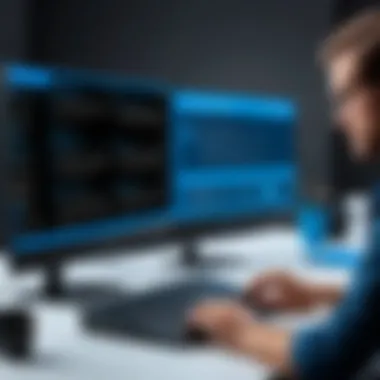

Via Microsoft Store
Downloading via the Microsoft Store is an increasingly popular choice for obtaining software, including the Azure Virtual Desktop client. The Store provides a safe environment where applications undergo some level of vetting before availability, ensuring that users can trust the downloads.
This method allows for easy updates and a familiar purchasing process. Users benefit from a streamlined experience, and the Store’s integrated features make installation straightforward. However, a minor downside can be that app compatibility or update schedules might vary, potentially leading to delays in new feature rollouts compared to other methods.
Using Remote Desktop Protocol
For those already embedded in the Windows ecosystem, using Remote Desktop Protocol (RDP) can be a beneficial alternative. RDP allows users to connect directly to their Azure Virtual Desktop sessions without requiring a separate client installation in certain cases.
This capability highlights flexibility, particularly in environments where maintaining version control is crucial. However, setting up RDP entails ensuring that network configurations allow connectivity, which can sometimes prove restrictive or complicated for less tech-savvy users.
Installation Process
When it comes to adopting Azure Virtual Desktop, nailing the installation process is a pivotal step. This phase lays the groundwork for everything that follows. A seamless installation ensures that businesses can harness the full potential of Azure's capabilities without hindrances or setbacks. Missing a step here could lead to connectivity issues or inefficient setups that prevent users from leveraging the platform effectively.
It's crucial to understand that the installation process doesn’t merely involve clicking buttons. It's about creating a robust environment where users can access their applications and data, ultimately aiming for enhanced productivity and efficiency.
Step-by-Step Installation Guide
To embark on the journey of installing Azure Virtual Desktop, follow these steps:
- Download the Client: Before diving into installation, ensure you've downloaded the correct Azure Virtual Desktop client for your operating system. This can typically be found on the Microsoft website.
- Run the Installer: Locate the downloaded file and double-click it to initiate the installation wizard. Follow the on-screen prompts, which usually guide you through the standard installation steps.
- Accept Terms of Use: During installation, you'll encounter the End User License Agreement (EULA). It’s important to read and accept these terms to proceed.
- Choose Installation Path: Opt for the default installation path unless you have specific requirements for a different directory.
- Complete Installation: Once you've configured your preferences, click on "Install." Wait for the installation to conclude, which may take just a few minutes.
- Launch the Application: After installing the client, find it in your applications folder or start menu, and launch it to configure your settings.
This simple but precise sequence makes sure you are up and running efficiently with minimal fuss.
Configuring Connection Settings
Now that you've installed the client, it's time to configure the connection settings. These configurations are essential because they determine how effectively and securely you can access your virtual desktops and applications. Incorrect settings can lead to frustrating experiences, such as slow load times or even connection failures.
Here’s how to do it:
- Input Workspace URL: You’ll need to enter the workspace URL provided by your organization. This is often something like .
- Credentials: Next, input your Azure or Microsoft account credentials, ensuring that you have the right permissions to access the workspace.
- Choose Session Options: You may have options regarding session types—whether you need a single session or shared access.
- Adjust Settings if Necessary: There might be advanced settings, such as display resolution or audio options, which can be tailored according to your preferences.
Setting everything correctly here is imperative for a smooth experience down the line.
Testing Functionality After Installation
After all the hard work of downloading and installing, you wouldn't want to jump in headfirst without checking if everything functions as it should. Testing ensures that both the client and the connection settings are operating effectively.
Here's how to carry out your tests:
- Connect to the Desktop: Use the application to connect to your configured virtual desktop. This is the moment of truth.
- Check Performance: Once connected, evaluate loading times and responsiveness. Ideally, everything should feel fluid and seamless.
- Try Basic Applications: Open key applications and files that you expect to use regularly. This might include Microsoft Office or specific company software.
- Log Out and Log Back In: Simulate a normal usage pattern by logging off and logging back into the virtual desktop, confirming that your settings remain intact between sessions.
- Collect User Feedback: If you’re part of a team, gather feedback from other users to pinpoint any issues they may encounter. Sharing insights can lead to overall improved performance for everyone.
By engaging in this checklist, you're not just ensuring that the individual setup is correct; you're facilitating a smoother experience for all users who might rely on Azure Virtual Desktop.
Optimizing Azure Virtual Desktop
In the world of digital workspaces, the performance of Azure Virtual Desktop can significantly influence user experience and productivity. Optimizing this platform means tweaking and tailoring the environment so it works as smoothly as fine-tuned machinery. As organizations increasingly rely on remote desktops, understanding how to optimize Azure Virtual Desktop is vital. It helps balance workloads, reduce latency, and ensure that users have a seamless interface to work on.
During optimization, one can look into various specific elements such as performance tuning, effective resource management, and additional features that enhance user capabilities. The considerations here revolve around not just technology but also user satisfaction. As businesses adapt to a more flexible working environment, having an optimized system can lead to increased efficiency and reduced operational hiccups.
Performance Tuning Tips
When it comes to performance tuning, there are several actionable tips that one can implement to enhance the experience on Azure Virtual Desktop. First and foremost, monitoring the performance metrics consistently is key. This includes tracking CPU and memory usage to understand how resources are tapped into over time.
Another practical tip is to adjust settings according to user needs. Utilizing a system approach by creating a baseline of performance and gradually adjusting parameters can lead to marked improvements. For instance, in environments where multiple users operate simultaneously, fine-tuning settings for graphic-intensive applications might be necessary to avoid lag.
- Regularly check Azure's built-in monitoring tools.
- Implement user feedback to guide performance adjustments.
- Schedule maintenance windows to make necessary changes without disrupting users.
Managing Resource Allocation
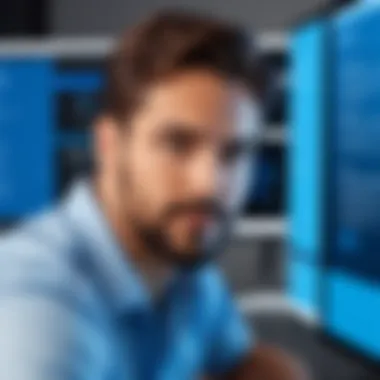

Resource allocation plays a pivotal role in the operation of Azure Virtual Desktop. An effective approach to managing resources ensures that users have access to the necessary virtual machines without bottlenecking their performance.
The cornerstone of effective resource allocation is right-sizing virtual machines. Rather than defaults, assessing the workload can lead to much smarter allocation strategies. Understanding what applications are used, how frequently they demand resources, and during which times peak usages occur can streamline this process significantly.
Moreover, implementing practices such as auto-scaling can vastly improve how resources are distributed. When the system senses an uptick in demand, automatically scaling up the resources can fend off performance dips, keeping users satisfied. However, there’s a balance to strike — unnecessary scaling may incur costs without visible benefits.
Leveraging Additional Features
In optimizing Azure Virtual Desktop, it is essential to leverage additional features offered by the platform. These functionalities can provide significant advantages in terms of usability and efficiency.
Dynamic Scaling
Dynamic scaling is an essential aspect of optimizing Azure Virtual Desktop. This feature allows the system to automatically adjust resources based on real-time demand. For example, during a busy period, additional resources can be provisioned, whereas, during off-peak times, they can be scaled down, reducing costs without sacrificing performance.
The key characteristic of dynamic scaling is its ability to respond adaptively to fluctuating user needs. This makes it a favorable choice for growing businesses that may experience seasonal spikes in usage or varying demands. Additionally, one of the unique features here is the integration with Azure's monitoring tools, which provide insights into when these changes need to be made, maximizing effectiveness. One thing to consider, though, is that this requires thoughtful planning to ensure scaling actions happen without delay.
Provisioning Automation
Provisioning automation is another critical feature that streamlines the management of Azure Virtual Desktop environments. This entails setting up systems to automatically deploy virtual resources as needed, which can save time and reduce human errors in configurations.
The uniqueness of provisioning automation lies in its ability to integrate with workflows. Typically, it allows configurations to be set once, enabling virtual machines to be generated and configured efficiently based on predefined policies. This means businesses can adapt swiftly to changes in the workforce or in resource requirements. However, it is crucial to monitor these automated setups as unexpected demands may lead to mismatches or outages if not planned properly.
To encapsulate, optimizing Azure Virtual Desktop not only enhances the current technology stacks in use but also ensures that businesses are equipped to adapt to future changes seamlessly.
Addressing Common Challenges
Understanding the common challenges associated with utilizing Azure Virtual Desktop is critical for both administrators and end-users. With the digital workspace landscape continuing to evolve, organizations need to stay ahead of potential hurdles to maintain productivity and efficiency. Addressing these challenges helps ensure smoother operations, better user experience, and minimizes frustrations that can hinder workflow.
Troubleshooting Installation Issues
Installation challenges can arise at any point during the setup process. One common issue is compatibility with the operating system. Users may overlook the need for certain updates or prerequisites which can lead to failed installations. It is advisable to check that your system meets the requirements outlined by Microsoft.
Other issues include user permissions and network settings that can obstruct installation. Often, group policy settings may prevent installations from completing successfully. It helps to ensure that users have the necessary rights to install applications on their devices.
If errors arise, consulting the logs can provide valuable insights. You can find installation logs under the logs folder in the Azure Virtual Desktop installation path. They will give a clearer picture of the malfunction and suggest potential fixes.
Resolving Connectivity Problems
Connectivity problems are another typical challenge encountered by users once Azure Virtual Desktop is up and running. A stable connection is essential for smooth performance. If users experience slowness or disconnections, there are several aspects to investigate. First, check the internet connection; sometimes, the simplest answer is the most effective. A poor Wi-Fi signal or network instability can significantly impact user experience.
Additionally, reviewing network configurations is vital. Firewalls or security protocols in place may be blocking necessary access to Azure. Make sure to whitelist the Azure IP ranges and endpoints. Also, if users are accessing Azure from different locations, ensure that bandwidth is sufficient to support multiple users without degradation in service.
User Experience Concerns
User experience can make or break the adoption of any digital tool. With Azure Virtual Desktop, if the end-user experience is subpar, it can lead to frustration and decreased productivity. It's crucial to gather user feedback regularly to identify areas for improvement. High latency, freezing screens, or unexpected logouts can sour the experience.
Offering training sessions can help users maximize their utilization of the platform and understand how to troubleshoot common issues themselves.
Another aspect worth noting is device compatibility. Users may access Azure from various devices—desktops, laptops, tablets, etc. Ensuring all devices are optimized for connecting to Azure is essential. Regular updates on both the Azure client and device drivers can significantly enhance the overall experience.
Culmination and Future Directions
In summarizing our exploration of Azure Virtual Desktop, we find ourselves at a pivotal juncture—where understanding the technology’s current capabilities intertwines with contemplating its potential future. The importance of this conclusion section lies in drawing together the various threads discussed throughout the article, allowing readers to grasp not only how to utilize Azure Virtual Desktop effectively but also what to anticipate as the technology evolves.
Recap of Key Takeaways
First and foremost, Azure Virtual Desktop offers a robust platform tailored for a variety of business needs, particularly in remote work and application virtualization. Here are some key takeaways:
- Flexibility: With its capacity for multi-session use, Azure Virtual Desktop helps organizations scale up or down as necessary, making it ideal for changing demands.
- Secure Environment: Enhanced security features protect sensitive data across virtual environments, ensuring compliance with various regulations.
- Cost Efficiency: Businesses can manage resources more effectively, leading to reduced expenditure on hardware and IT overheads.
- User Accessibility: It enables seamless access to applications and data, which is crucial for today’s work-from-anywhere ethos.
As we look ahead, organizations should consider how these strengths can align with their future strategies, integrating Azure Virtual Desktop not just as a tool, but as a cornerstone of their digital infrastructure.
The Future of Virtual Desktops in Business
Looking towards the horizon, the future of virtual desktops, particularly Azure Virtual Desktop, seems bright and filled with opportunity. As businesses increasingly embrace digital transformation, the demand for versatile and scalable solutions will only intensify.
Several emerging trends could shape the landscape:
- Increased Adoption of Hybrid Work Models: As the lines between remote and in-office work blur, Azure Virtual Desktop can adapt to these models, providing consistent experiences regardless of location.
- Advancements in AI Integration: Future iterations may see advanced AI features that help optimize user experience, automate routine tasks, and improve security measures significantly.
- Greater Personalization: The evolution of user interface customization will allow businesses to tailor Azure Virtual Desktop environments to better fit their workflows and enhance productivity.
"The future isn’t just happening; it’s being created by those who dare to innovate. Azure Virtual Desktop stands as a compelling example of this ambition."







