Explore Windows Server 2016: Features and Benefits


Intro
Windows Server 2016 stands as a significant milestone in the evolution of server technology. It is essential for IT professionals, entrepreneurs, and decision-makers alike. Grasping its innovations could spell the difference between thriving or merely surviving in today's tech-savvy business landscape. This article aims to break down what Windows Server 2016 brings to the table. The exploration will touch on its core features, security measures, and the seamless integration it offers with cloud computing.
From the moment someone decides to deploy Windows Server 2016, understanding its architecture and installation processes becomes crucial. This foundation allows users to unlock the server's full potential, enabling organizations to bolster operational efficiency and innovate in their field. There’s a wealth of opportunity lying just beneath the surface.
Technological Research Overview
Understanding the tech landscape surrounding Windows Server 2016 requires a closer look at recent innovations and their ripple effects on business operations. Staying ahead of the curve is not just beneficial; it's imperative in today's rapidly changing environment.
Recent Technological Innovations
Windows Server 2016 is a reflection of significant advancements in data center technology. Features like Nano Server and Windows Containers are grabbling attention for their no-nonsense, optimized way to manage resources.
- Nano Server: A lightweight installation option that reduces overhead, making it faster and more efficient.
- Windows Containers: Allowing applications to be more portable across different environments, enhancing flexibility.
These features, while advanced, are not merely for show—they align directly with companies’ needs to streamline operations and minimize costs.
Impact on Business Operations
The reality is, utilizing Windows Server 2016 can revolutionize how businesses operate. For example, the integration of Hyper-V allows organizations to virtualize workloads effortlessly. Virtualization greatly enhances resource usage, letting firms scale their operations without the need for constant hardware upgrades.
Adopting these technologies changes the playing field. If a company can run multiple server instances on a single piece of hardware, it stands to save both time and money, a win-win situation in any corporate book.
Future Technological Trends
Looking forward, it seems that automation and the Internet of Things (IoT) will become even more integral to Windows Server's ecosystem. The ability to manage and monitor devices will be enhanced significantly, allowing companies to adapt and grow in response to changing market demands quite rapidly.
Data Analytics in Business
Data embodies the lifeblood of modern business. For organizations utilizing Windows Server 2016, the role of data analytics becomes even more pronounced. Turning data into actionable insights is where the real value lies.
Importance of Data Analytics
Harnessing data analytics enables organizations to track performance metrics, customer behaviors, and operational efficiencies in real time. It empowers them to make informed decisions rather than relying on guesswork.
Tools for Data Analysis
Many tools complement Windows Server 2016, enhancing data analysis capabilities:
- SQL Server 2016
- Power BI
- Microsoft Azure Analysis Services
Utilizing these tools not only helps in gathering insights but also assists in predictive modeling which is vital in a forward-thinking strategy.
Case Studies on Data-Driven Decisions
When companies utilize data effectively, the results can be astonishing. One example is a retail chain that implemented data analysis on customer purchasing trends and saw a %15 increase in sales due to better inventory management.
Cybersecurity Insights
With the rapid pace of technological advancements, cybersecurity is a topic that can’t be glossed over. Windows Server 2016 incorporates robust security enhancements that every organization should take note of.
Threat Landscape Analysis
The threat landscape is constantly evolving. Recent years have seen an increase in cyber-attacks targeting sensitive data, making it crucial for businesses to be vigilant.
Best Practices for Cybersecurity
Implementing best practices is a must:n the intricacies of maintaining robust security surrounding Windows Server 2016 involve:
- Regular updates and patches
- Utilizing built-in firewalls
- Enforcing strong password policies
These steps foster a safer environment and protect organizations from costly breaches.
Regulatory Compliance in Cybersecurity
Navigating compliance can feel like trying to find a needle in a haystack. However, maintaining compliance with regulations such as GDPR or HIPAA is not just about avoiding fines; it is about building trust with customers, something that is priceless.
Artificial Intelligence Applications
Artificial intelligence is here to stay. Its applications within Windows Server 2016 can truly reshape how organizations approach automation and data handling.
AI in Business Automation
By employing AI algorithms, businesses can automate routine tasks that typically consume substantial time and resources. Imagine the difference it could make if daily administrative tasks are reduced by 40% due to effortless automation.
AI Algorithms and Applications
Some common algorithms in this sphere are:
- Decision Trees: Useful for classification tasks.
- Neural Networks: Excellent for pattern recognition.
These tools enable organizations to harness massive datasets more effectively.
Ethical Considerations in AI
Blindly following the AI trend without considering ethical implications can lead to serious consequences. Evaluating the ethical impact ensures that organizations utilize AI in a way that maintains trust and transparency.
Industry-Specific Research
Technological research and application vary significantly across industries, making an understanding of these nuances pivotal. Windows Server 2016 can adapt to unique requirements.
Tech Research in Finance Sector
In finance, speed and accuracy are paramount. Implementations of analytical tools to detect fraudulent activities can safeguard assets and enhance client trust.
Healthcare Technological Advancements


For the healthcare sector, compliance with regulations such as HIPAA must align with the deployment of cutting-edge technology for efficient patient management.
Retail Industry Tech Solutions
In retail, effective inventory management systems that integrate with Windows Server 2016 can fine-tune stock levels, allowing companies to reduce waste while enhancing customer satisfaction.
Understanding how Windows Server 2016 fits into the broader picture of technological advancements can significantly influence strategic decisions within any business.
The overall exploration involves not just the understanding of technical aspects but also the strategic application of these features to foster growth and innovation. Microsoft’s commitment to continuous improvement with Windows Server 2016 ensures that professionals remain equipped to navigate the complexities of the digital landscape.
Foreword to Windows Server
The introduction of Windows Server 2016 serves as a critical touchpoint in understanding modern server operating systems. This section sets the stage for diving deeper into the functionalities, architecture, and numerous benefits of this system. Recognizing Windows Server 2016 is essential, not just for IT professionals, but also for business decision-makers who seek to leverage technology in their operations.
Windows Server 2016 is designed to address various challenges that organizations face today, from expanded data management to enhanced security frameworks. By integrating innovative features, it plays a pivotal role in promoting operational efficiency, flexibility in deployment, and robust support for cloud infrastructure.
Overview of Server Operating Systems
Server operating systems form the backbone of IT infrastructure, managing hardware resources and enabling services that clients depend on. Unlike their desktop counterparts built for individual users, server OS's are optimized for robustness, security, and the ability to handle multiple concurrent users. Windows Server 2016 is a prime example, bringing together years of development to meet specific enterprise demands.
A server OS ensures streamlined data processing and efficient resource allocation. Benefits include:
- Enhanced Security: With built-in features like Shielded Virtual Machines and Windows Defender, Windows Server 2016 fortifies itself against threats.
- Centralized Management: This system provides tools such as Server Manager and PowerShell, simplifying administrative tasks across multiple users and servers.
- Support for Virtualization: Virtualization capabilities allow organizations to run multiple systems on the same hardware, maximizing resource usage.
In summary, server operating systems like Windows Server 2016 represent the crucial software that not only supports organizational tasks but also fosters innovation and agility in the digital landscape.
The Evolution of Windows Server
The journey from previous iterations of Windows Server to the 2016 version reflects ongoing advancements in technology. This evolution isn’t just a matter of adding features but represents a shift in how businesses utilize IT solutions. Each release of Windows Server has brought improvements tailored to meet not just the technical needs of organizations but also the evolving landscape of security threats and operational demands.
From Windows NT to Windows Server 2003, and then to Windows Server 2012, each version introduced significant enhancements in areas such as performance and user experience. Windows Server 2016 continues this trend by:
- Integrating with Cloud Services: Partnerships with platforms like Microsoft Azure provide seamless hybrid capabilities, enabling businesses to access resources both locally and in the cloud.
- Enhanced User Experience: The user interface has evolved to be more intuitive, allowing administrators to navigate complex tasks without the steep learning curve observed in previous systems.
- Focus on Security: The modern threats necessitate a focus on security that goes beyond traditional measures—features in Windows Server 2016 reflect this priority, making it a robust choice for the enterprises today.
Key Features of Windows Server
Windows Server 2016 presents a rich tapestry of features that fundamentally transforms how organizations utilize server technology. It’s not merely a technological upgrade; it’s a strategic pivot that offers enhanced capabilities and functionalities designed to propel businesses toward greater efficiency and agility. Understanding these features is essential for professionals and decision-makers who seek to leverage Windows Server 2016 to its fullest potential.
Nano Server
Definition and Purpose
Nano Server is a lightweight installation option that embodies the headless architecture of server technology. It’s essentially a minimal footprint system, designed for specific roles, such as running cloud applications or serving as an infrastructure for containers. This streamlined version is remarkably efficient and requires fewer resources, which can be a breath of fresh air in resource-constrained environments. Furthermore, its design reduces the number of patches and updates, allowing organizations to focus more on what truly moves the needle for their operations. The primary appeal lies in its efficiency and speed, making it a popular choice for modern cloud applications.
Management Considerations
Though efficient, managing Nano Server does require a shift in thinking. Traditional management tools are no longer applicable since there is no local GUI. Instead, PowerShell and remote management are the lifeblood of handling this server type. This mandates that administrators must be well-versed in scripting and command-line management to capitalize on the advantages that Nano Server offers. Thus, while it brings forth many benefits, the learning curve in management practices cannot be overlooked.
Windows Server Containers
Container Architecture
Windows Server Containers represent a revolutionary approach to application deployment and management. Unlike conventional virtual machines, containers share the host operating system kernel, providing a more lightweight alternative that maximizes performance while minimizing overhead. Containers encapsulate everything an application needs to run, from libraries to dependencies, thereby ensuring consistency across development, testing, and production environments. This architecture fosters agility and can significantly improve deployment times, making it a valuable asset in today’s fast-paced business landscape.
Use Cases
The practical applications for Windows Server Containers are as varied as the challenges faced by businesses today. From microservices architectures to rapid application deployment, containers excel in environments where flexibility and scalability are crucial. Whether firms are looking to modernize legacy applications or speed up development cycles, these containers serve as an agile solution. However, organizations must also be cautious about security considerations and management complexities that can arise with container orchestration.
Hyper-V Enhancements
Virtual Machine Improvements
Hyper-V has received noteworthy enhancements in Windows Server 2016, significantly boosting the capabilities of virtual machines. Users can now take advantage of features like Nested Virtualization, allowing creation and management of virtual machines within virtual machines. This is invaluable for testing and development, enabling advanced configurations without needing additional physical hardware. The ease of replication and disaster recovery functionalities further solidifies Hyper-V as a go-to choice for enterprises looking to optimize performance and resilience.
Resource Management
Effective resource management in a virtualized environment is pivotal, and Windows Server 2016 takes it a step further with features such as Host Resource Protection and the ability to automatically allocate resources based on VM demand. Understanding how to configure these settings can lead to efficient use of hardware resources, which translates into reduced costs and increased performance. However, administrators need to strike a balance between automation and hands-on management to prevent resource contention issues in large environments.
"The advancement in Windows Server 2016 encapsulates a paradigm shift in server management—a transition from traditional approaches to cloud-centric models."
In summary, the key features of Windows Server 2016 lay a robust foundation for optimizing server operations. Each capability, from Nano Server’s simplicity to the flexibility of Windows Server Containers and the substantial improvements in Hyper-V, underscores the importance of this platform in supporting modern business requirements.
Installation and Configuration
In the realm of Windows Server 2016, the Installation and Configuration phase serves as the bedrock upon which the entire server environment is built. Getting this step right is pivotal and can influence everything from system performance to long-term maintainability. Emphasizing a systematic approach not only ensures that the required components are in place but also aligns with best practices for future scaling and security. Organizations often overlook this phase, but investing time up front can save a world of trouble down the line.
Pre-Installation Requirements
Before diving into the installation process, several pre-requisites should be evaluated. Typical hardware specifications include a 64-bit processor, 2 GHz or faster, along with a minimum of 2 GB RAM, although 4 GB or more is increasingly standard for enhanced performance. It is crucial to assess the storage needs as well; a server can demand ample disk space, particularly if virtualization is part of the plan.
Moreover, a proper assessment of network capacity, including IP address allocations, can not be overstated. Keeping these essentials in check sets the stage for a smooth installation experience. Without meeting these basic requirements, you risk running into significant roadblocks early on.
Installation Methods
When installing Windows Server 2016, organizations have several options at their disposal. Among these, two standout methods are:
- Using Windows Deployment Services
- Manual Installation Steps
Using Windows Deployment Services
Windows Deployment Services, commonly referred to as WDS, simplifies the process of installing Windows operating systems over the network. This method stands out due to its scalability. It allows multiple servers to be installed from a central server, making it a popular choice in enterprise environments.
One key characteristic of WDS is its ability to deploy images quickly and efficiently. For large organizations with numerous machines, the automation offered by WDS can significantly reduce the time required for setup. However, it comes with the trade-off of needing an initial setup effort, which might daunt smaller businesses.
The unique feature of WDS is its compatibility with both legacy and modern systems. It provides flexibility for various hardware configurations, streamlining the installation for diverse environments. However, if not maintained properly, it can lead to deployment inconsistencies, which could raise challenges.
Manual Installation Steps
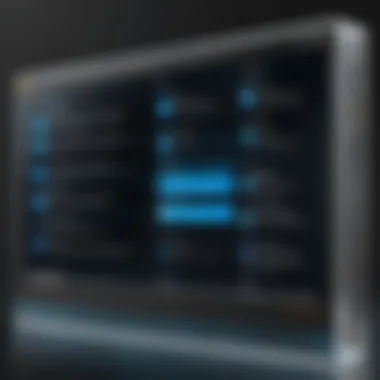

Manual Installation Steps cater to those who prefer a more hands-on approach or are working in less complex environments. The benefits of this method include complete control over every detail of the installation process. Administrators can customize the settings based specifically on organizational needs. This method is especially advantageous for small to medium enterprises that may not have dedicated deployment infrastructures.
However, the key characteristic for manual installations is the time commitment involved. Each element must be addressed individually, from choosing options during the installation wizard to configuring settings afterward. For those who are familiar with Windows Server configurations, this may be a valuable opportunity to fine-tune their environment. Nevertheless, if missteps are made in this process, implications could result in configuration errors along the line.
Post-Installation Configuration
Post-installation configuration is where the real magic happens. This phase ensures that the newly installed Windows Server 2016 is equipped for optimal functioning according to the specific needs of the business. This often includes important tasks such as:
- Setting Up Active Directory
- Configuring DNS Services
Setting Up Active Directory
Setting Up Active Directory is a crucial aspect of post-installation practices. Active Directory (AD) serves as a directory service for Windows domain networks, acting as a pivotal management framework. The essence of AD lies in its capability to manage user accounts, computer accounts, and resources all in one location. This organized approach can make it a beneficial choice for most organizations looking to streamline user management.
One unique feature of AD is the Group Policy functionality, which allows admins to implement specific policies across various users or computers. However, there can be a bit of a double-edged sword here. Poorly configured group policies can lead to unintended restrictions or permissions, highlighting the need for cautious management.
Configuring DNS Services
Configuring DNS Services is another vital post-installation task. DNS (Domain Name System) collaborates seamlessly with Active Directory to ensure that users can locate and access services on the network. Proper DNS configuration is essential for ensuring reliable name resolution, which can impact everything from website accessibility to internal application connectivity.
The noteworthy aspect of DNS Services within Windows Server 2016 is that it supports dynamic updates. This feature allows servers to automatically register their host names and IP addresses, which can greatly ease the administrative overhead. Nevertheless, businesses should think about the downside risks involved, such as potential security threats if DNS services are not correctly secured.
Proper installation and configuration of Windows Server 2016 are not merely boxes to tick off; they forge the very path for operational efficiency and reliability.
Ultimately, both installation methods, along with thoughtful post-installation configurations, enable businesses to harness the full potential of Windows Server 2016. The integration of these components provides a robust framework to support ongoing operations and future growth.
Managing Windows Server
Managing Windows Server 2016 is a critical aspect for any IT professional or decision-maker in today’s technology landscape. This server OS provides the backbone for many organizational IT infrastructures and demands a robust management strategy to ensure efficiency and security. Effective management directs the daily operations, troubleshooting, and system effectiveness, enhancing overall organizational productivity. From system updates to performance monitoring, a clear grasp of management tools can make or break server reliability.
Server Manager Overview
At the heart of Windows Server management is the Server Manager. This tool acts as a centralized hub from where system administrators can oversee and administer server resources. Think of it as the control tower for your server environment, where all the essential operations converge.
Server Manager is not just a pretty interface; it simplifies the process of managing roles and features. It's vital for organizations dealing with multiple servers, allowing admins to install roles or features on remote servers directly from a single vantage point. Moreover, it provides dashboards showing the status of services, helping identify issues before they become major headaches.
Using PowerShell for Management
PowerShell is the command-line interface that elevates the management role's efficiency. It serves as a powerful scripting environment for automating administrative tasks, making it a favorite amongst advanced users. PowerShell scripts can manage almost all aspects of the Windows Server environment, thus slashing the time spent on manual configurations.
Common Commands
Common commands in PowerShell, often referred to as cmdlets, are the unsung heroes in managing Windows Server. They allow admins to execute tasks efficiently, whether querying system information or modifying server settings. For instance, the cmdlet quickly retrieves the status of services running on the server.
Key characteristic: cmdlets are designed to be simple yet powerful. This makes them appealing because they can be chained together to perform complex operations without requiring extensive programming knowledge. A unique feature of these commands is their ability to export output to different formats such as XML or CSV, enhancing reporting capabilities.
Advantages include enhanced automation, which saves time and reduces human error. However, there’s a learning curve for those unfamiliar with command-line tools, making it potentially daunting for some.
Scripting Basics
Diving into scripting basics using PowerShell can dramatically expand an admin’s toolbox. Scripts are basically a collection of commands saved in a file, allowing for intricate tasks to be automated. From routine maintenance to deploying updates, scripting provides versatility that manual processes simply can't offer.
Key characteristic: Scripts can be run unattended, meaning admins can schedule the execution of scripts at their convenience, freeing up valuable time during working hours. One unique feature is the capacity for error handling within scripts, enabling graceful recovery from issues that may arise during execution.
While the benefits of scripting are abundant—such as consistency and repeatability—there's a risk of developing overly complex scripts that may be hard to debug. This can lead to unnecessary problems if not managed properly.
Task Scheduler and Automation
Automation is the name of the game in system management today. The Task Scheduler in Windows Server 2016 allows administrators to automate tasks and ensure that they run reliably without human intervention. It's particularly useful for scheduling backups, running scripts, or even sending out reports at predetermined intervals.
By proactively identifying which tasks can be automated—like housekeeping jobs or system health checks—admins can significantly reduce the time they spend on routine operations and focus more on strategic initiatives. Regular maintenance tasks can be scheduled to run during off-hours, minimizing workplace disruption.
"Sometimes the best management strategy is one that gives you more time to think and plan for the future."
By leveraging these management tools and practices, organizations can fully harness the capabilities of Windows Server 2016, tailoring their environments to meet evolving business needs.
Networking Technologies in Windows Server
Networking technologies play a pivotal role in the functionality of Windows Server 2016. As businesses increasingly embrace digital transformation, understanding the networking components of this platform can lead to improved efficiency and performance. With robust connectivity options and advanced features, Windows Server 2016 enables organizations to adapt to changing demands while ensuring reliable communication across varied environments.
Network Configuration Essentials
Network configuration lays the groundwork for a properly functioning server environment. Setting up the network correctly is critical for ensuring communication between servers, clients, and other resources. Here are some essentials to consider:
- IP Addressing: Assigning static or dynamic IP addresses based on organizational needs is crucial. A clear IP addressing scheme can prevent conflicts and confusion within the network.
- Subnets and VLANs: Implementing subnets and Virtual Local Area Networks (VLANs) helps segment traffic, enhancing security and improving performance. Proper segregation can limit unnecessary broadcast traffic and enhance data protection.
- DNS Configuration: The Domain Name System (DNS) is fundamental for name resolution in networks. Correctly configuring DNS ensures that resources are easily accessible, allowing users to reach servers via friendly names rather than hapless numeric addresses.
- Network Policies: Leveraging Group Policies to enforce security and network settings can help maintain a uniform configuration across the server environment.
Getting the configuration right from the beginning sets a reliable foundation. It often pays dividends in minimizing issues down the line.
Active Directory and DNS Integration
Active Directory (AD) and DNS are tightly intertwined in Windows Server 2016, forming a cornerstone of identity and resource management. By integrating AD with DNS, organizations can simplify and enhance their operations, paving the way for centralized control and easier management of resources.
- Single Sign-On (SSO): Integrating AD with DNS allows for seamless access to network resources. With SSO, users can log in once to access multiple applications without re-entering credentials.
- Dynamic DNS: Active Directory can utilize dynamic DNS to automatically update DNS records when IP addresses change. This is particularly useful in environments where devices frequently connect and disconnect from the network.
- Resource Location: The combination of AD and DNS allows users to easily locate resources within the network, such as printers, file shares, or other servers. It streamlines the user experience, leading to increased productivity.
- Security Enhancements: Integration also bolsters security. Security policies can be uniformly applied through Group Policies linked to AD, ensuring that users adhere to defined protocols throughout the network.
Integrating AD with DNS provides a robust framework for organizational growth and security while simplifying the user experience.
Effective networking in Windows Server 2016 forms the backbone of operations, influencing productivity, security, and overall system performance.
Security Features and Enhancements
In today's digital landscape, security has become a cornerstone for any operating system, and Windows Server 2016 takes this commitment to security quite seriously. With data breaches and cyber threats looming at every corner, robust security measures are more than just a necessity; they are essential for maintaining trust and operational integrity. The following sections delve into the key security features, how they function, and their role in maintaining a secure server environment.
Windows Defender and Security Policies
Windows Defender, which comes integrated with Windows Server 2016, is a significant leap in protecting against malware and other threats. Its multi-layered protection plays a vital role in real-time defense. Beyond basic antivirus features, Windows Defender offers advanced threat detection capabilities, leveraging cloud-based analytics for a more proactive approach. This means that instead of merely responding to threats after they occur, it can predict and mitigate potential risks before they manifest.
Adopting strict security policies is equally important. Policies dictate the security protocols for users, applications, and devices connected to the server. By leveraging Group Policy in Windows Server, it’s possible to set rules and configurations that can help enforce a secure operating environment. For instance, regular updates and patch deployments can be set as mandatory, ensuring that the system is shielded from well-known vulnerabilities.
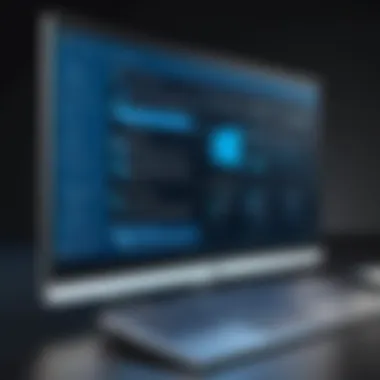

"Security isn't just a product; it's a process. Implementing a strategy helps safeguard data integrity."
Role-Based Access Control
Access control is critical in server environments, and Role-Based Access Control (RBAC) offers a solution that not only simplifies this process but enhances security. RBAC allows system administrators to assign different levels of access based on user roles, making it easier to manage who can see and manage certain data. For example, an employee in the finance department might have access to financial records, while someone in IT might have access to system configurations.
This can reduce potential data leaks significantly by minimizing unnecessary access to sensitive information and systems. With organizational hierarchies often fluctuating, RBAC provides an adaptable framework that reflects these changes, ensuring that permissions stay aligned with employees' current roles.
Security Best Practices
Adopting a server security strategy without best practices is like trying to build a house on sand. Below are some key best practices that not only strengthen the defenses of Windows Server 2016 but help create a culture of security awareness:
- Regular Updates: Keeping the server updated with the latest patches reduces vulnerabilities.
- Firewall Configuration: Utilizing the Windows Firewall to monitor incoming and outgoing traffic can help in blocking malicious activities.
- User Training: Educating users about phishing and social engineering reduces the chances of accidental breaches.
- Backup Plans: Regularly backing up data ensures recovery in case of a cyber-attack or data loss.
In summary, the security features and enhancements of Windows Server 2016 are nothing short of indispensable. With Windows Defender addressing active threats, RBAC controlling user access, and best practices forming the bedrock of a secure environment, organizations can take solace knowing they are applying a multifaceted approach to security. Through these measures, the server not only becomes a tool for productivity but also a fortress for sensitive data.
Performance Monitoring and Optimization
Effective performance monitoring and optimization are cornerstone elements that contribute to the operational health and efficiency of Windows Server 2016 environments. In the realm of technology, where performance can dictate user satisfaction and system resilience, paying heed to monitoring and tuning practices holds vast significance. Neglecting these aspects might lead to sluggish performance, unanticipated downtimes, and suboptimal resource use. Therefore, understanding the intricacies of performance monitoring and establishing solid optimization strategies become vital pursuits for professionals aiming to derive maximum value from their server infrastructure.
Monitoring Tools Overview
When it comes to supervising the performance of Windows Server 2016, the toolkit available can transform a laborious chore into a manageable task. A selection of robust monitoring tools exists to cater to varied needs, combining ease of use with deep insights into server performance. Key tools include:
- Performance Monitor: This built-in utility allows you to track various metrics over time. You can create graphs, charts, and reports, and it's pretty customizable.
- Resource Monitor: A helpful ally, enabling real-time observation of CPU, Disk, Network, and Memory usage. It's user-friendly and can easily drill down into processes that may be consuming excessive resources.
- Task Manager: often overlooked, shows ongoing operations and allows quick peek into what's taking up resources like memory or CPU.
- Windows Event Viewer: A vital tool for not just monitoring, but also logging errors or warnings that may affect system performance. Regular checks can uncover hidden issues waiting to crop up like weeds in a garden.
These tools provide a comprehensive view of the server's performance, enabling quick identification of bottlenecks and potential issues. By employing these resources, administrators can make informed decisions on how to allocate resources more effectively, ensuring smoother performance overall.
Performance Tuning Techniques
After setting the stage with monitoring tools, the next step is performance tuning. Tuning techniques can be thought of as your roadmap to optimizing system performance based on the data you've gathered. Here are some widely employed strategies:
- Adjusting Memory Settings: Allocating the right amount of memory to applications can have a significant impact. For instance, for SQL Server, configuring the right memory settings ensures it runs without sapping more resources than needed.
- Optimizing Disk Usage: Regularly defragmenting disks, especially those serving files or databases, can drastically improve read/write speeds. Consider using SSDs for critical applications as they potentially reduce latency manifold.
- CPU Affinity Settings: Assigning specific CPUs to particular applications can prevent resource-heavy processes from interfering with one another, kinda like putting your top chefs in separate kitchens.
- Network Performance Enhancements: Utilizing Quality of Service (QoS) policies prioritizes network traffic so that critical applications receive optimal bandwidth, which can be a lifesaver for smooth operation during peak times.
- Regularly Updating Software and Drivers: Keeping everything up-to-date with the latest patches and drivers ensures that any performance upgrades or fixes are applied as they roll out, contributing positively to performance.
Implementing these techniques can lead to notable improvements in how Windows Server 2016 performs under various workloads. Engaging in performance tuning is not a one-off task; it requires ongoing attention to detail and willingness to adapt based on the changing landscape of server demands.
"Taking proactive measures in monitoring and optimizing performance can mean the difference between a system that runs smoothly and one that feels like it's stuck in molasses."
Performance monitoring and optimization thus serve not merely as best practices but as fundamental components for organizations striving for efficiency and stability in their operations.
Integration with Cloud Services
The integration of cloud services into Windows Server 2016 stands as a crucial topic given the rapid evolution of IT infrastructure. Organizations today are not just looking for standalone solutions; they require systems that work seamlessly with the cloud to enhance flexibility, scalability, and overall efficiency. By exploring how Windows Server 2016 aligns with various cloud services, we can uncover how businesses can effectively leverage these technologies to boost their operational capabilities and adapt to changing market demands.
Hybrid Cloud Solutions
Hybrid cloud solutions represent a blend of both private and public cloud setups that allow organizations to maintain control of sensitive data while reaping the benefits of public cloud scalability. Windows Server 2016 provides a solid foundation for establishing a hybrid model through various features such as:
- Storage Replica: This facilitates block-level replication, ensuring data security across different sites.
- Azure Site Recovery: A built-in disaster recovery solution that makes sure your applications stay online during outages.
- Active Directory Federation Services: Allows for smooth identity management across on-premises and cloud resources.
By adopting a hybrid approach, businesses can navigate the complexities of data management while ensuring that they are in compliance with regulatory requirements. The flexibility offered by hybrid cloud solutions means businesses can dynamically allocate resources, adjusting to workload demands in real-time.
"The hybrid cloud gives firms the best of both worlds, making it possible for them to combine on-premise investments with the scalability of the cloud."
Using Azure with Windows Server
Integrating Azure with Windows Server 2016 opens up various avenues for enhanced functionality. Azure is not just a cloud storage or virtual machine hosting service; it incorporates a wide range of services that can be intricately linked to Windows Server.
- Azure Backup: Simplifies the backup process for Windows Servers, ensuring your data is secure and recoverable.
- Virtual Machines in Azure: Allows businesses to deploy and manage Windows Servers in the cloud, which is essential for businesses testing new applications or scaling their operations without heavy investments in physical hardware.
- Azure Active Directory: This service provides robust identity management that allows businesses to safeguard their data and manage access rights easily.
By harnessing the cloud capabilities of Azure alongside Windows Server 2016, companies can foster innovation and streamline their processes. This integration not only optimizes their existing infrastructure but also propels them toward a more agile and dynamic operation capable of meeting the demands of an increasingly digital world.
Troubleshooting Common Issues
Troubleshooting is a vital part of managing any server, including Windows Server 2016. This section delves into the intricacies of identifying and resolving issues that can plague a server environment. Addressing common problems proactively not only enhances performance but also minimizes downtime—something that businesses cannot afford in today’s fast-paced digital world. With the right approach to troubleshooting, IT professionals can ensure their systems run smoothly, leading to increased productivity and better service delivery.
Identifying Common Problems
Understanding the types of issues that might arise is the first step in effective troubleshooting. Here are some frequent problems that admins may face with Windows Server 2016:
- Connectivity Issues: Problems connecting to the network or the internet can result in critical disruptions. This might occur due to faulty configurations, issues with network adapters, or DNS problems.
- Performance Lag: A noticeable slowdown in responses from applications or services can be indicative of hardware limitations or server misconfigurations.
- Service Failures: Services like Active Directory or file sharing suddenly going down can happen due to an array of factors like software conflicts, updates, or hardware failures.
- Security Breaches: Unusual activities might signal potential threats such as malware or unauthorized access attempts.
To effectively identify these issues, using Windows built-in tools, such as the Event Viewer, can provide useful insights into what might be wrong. Monitoring logs regularly enables administrators to catch problems before they escalate.
Effective Troubleshooting Strategies
Once a problem has been identified, it’s crucial to approach troubleshooting methodically. Here are effective strategies to consider:
- Gather Information: Start with gathering as much information as possible regarding the issue. This means checking logs, user reports, and the current state of system resources.
- Isolate the Problem: Try to recreate the issue in a controlled environment to understand better what might be causing it. This may involve replicating the conditions under which the issue arose.
- Utilize Built-in Tools: Leverage Windows Server diagnostic tools like Performance Monitor and Network Monitor. These tools enable you to identify bottlenecks or failures in real-time.
- Consult Community Forums: Online platforms such as reddit.com can provide valuable insights from other users who might have faced similar issues. Engaging in discussions or searching through threads can lead to quicker solutions.
- Documentation: Keep comprehensive records of the problems faced and the steps taken to resolve them. This creates a knowledge base for future reference and streamlines the troubleshooting process for similar issues later on.
Remember, a well-documented troubleshooting process not only leads to quicker resolution but also helps prevent future occurrences.
By incorporating these troubleshooting strategies into routine management practices, IT personnel can maintain a healthier server environment and ultimately ensure their organization’s operational integrity.
Future of Windows Server Technology
The journey of Windows Server technology is ever-evolving, and understanding its future can provide insights into potential enhancements and strategies for businesses. As digital transformation continues to reshape the landscape, the relevance of emerging technologies becomes more critical. Companies are in an ongoing race to stay competitive, and that means adopting solutions that are not just effective today, but will also stand the test of time.
Trends in Server OS Development
Modern server operating systems are increasingly reflecting a shift towards flexibility and integration. A few key trends shaping the future of Windows Server 2016 include:
- Increased Integration with Cloud Services: As more organizations adopt cloud strategies, Windows Server is not being left behind. The integration capabilities with services like Microsoft Azure are becoming more prominent, allowing businesses to benefit from the scalability and reliability of the cloud without entirely abandoning on-premises solutions.
- Rise of Containerization: Containers are being utilized more frequently for deploying applications in isolated environments. This trend enhances resource usage and simplifies application deployment processes. Windows Server's support for containers is a step towards creating a more modular server architecture.
- Greater Emphasis on Security and Compliance: Cybersecurity is a growing concern, and operating systems are evolving by embedding more robust security protocols. Features like Shielded VMs and improved role-based access control are becoming essential.
- Focus on Automation and AI: There is a clear push towards automating many server functions using AI and machine learning technologies. These advancements not only optimize operations but also improve efficiency and reduce human error. Automation tools are becoming more sophisticated, fueled by user needs for streamlined processes.
A statement from industry experts emphasizes this shift:
"The future server landscape is about creating an environment that's as responsive to business needs as possible. Companies that can pivot and integrate these new capabilities will thrive."
Implications for Businesses
Understanding these trends is not just an academic interest; it’s critical for businesses, large and small. Here are several implications:
- Cost Efficiency: Embracing cloud integration and containerization can lead to reduced hardware and maintenance costs. Companies can manage workloads effectively, thereby driving operational efficiency.
- Competitive Advantage: Organizations that leverage the latest server technologies position themselves better in the market. The capacity to deploy applications rapidly and adjust resources dynamically allows these companies to respond to market changes swiftly.
- Enhanced Security: By focusing on the evolving security features, businesses can protect their sensitive data and maintain trust with their customers. This not only mitigates risks but also complies with increasing regulatory demands.
- Future-Proofing: Lastly, adopting these trends means that companies are not just meeting today’s requirements but are also future-proofing their operations. Investing in infrastructure that can adapt to technological changes ensures longevity and relevance.
As Windows Server technology continues to unfold, understanding these elements helps organizations navigate their IT strategy effectively, ultimately leading to improved business outcomes.







