Maximizing Excel for Project Portfolio Management
Intro
In the fast-paced realm of project management, staying ahead of the curve often hinges on how well tools are utilized. Among the array of digital options, Microsoft Excel often stands out, not merely as a spreadsheet program but as an impactful ally for project portfolio management. This article will delve into the various functionalities of Excel, shedding light on its role in effectively managing multiple projects and ensuring alignment with overall organizational objectives.
It seems almost counter-intuitive that a tool as longstanding as Excel continues to provide robust solutions in a field that evolves at breakneck speed. However, its versatility, coupled with a user-friendly interface, allows for effective project tracking, resource allocation, and performance evaluation. Yet, this exploration does not shy away from addressing the challenges posed by Excel, revealing both its merits and limitations.
The reader is invited to embark on this journey to uncover how Excel can be optimized for strategic project management, providing insights that transcend typical use cases. Professionals and decision-makers alike will gain a clearer understanding of how to leverage Excel's capabilities in enhancing project portfolio strategies. By examining specific functionalities of this familiar platform, the goal is to equip practitioners with actionable advice tailored to contemporary project management needs.
"Excel is not just about numbers; it’s about making decisions based on the stories those numbers tell."
At its core, this guide will cover
- The key functionalities of Excel related to project management
- Practical examples of effective project tracking
- Strategies for optimal resource allocation
- How to set performance metrics that align with project goals
Let's embark on this detailed exploration, breaking down how Excel can serve as a cornerstone in effective project portfolio management.
Prelude to Project Portfolio Management
When it comes to managing multiple projects simultaneously, getting a solid grip on Project Portfolio Management (PPM) is paramount. Treading the waters of project management without a sound portfolio strategy can lead to chaos, wasting resources and time—two things no professional can afford to squander. PPM is essentially the art and science of selecting, prioritizing, and controlling an organization’s projects. The main goal? Align these projects with the strategic objectives of the company while maximizing return on investment. In today’s fast-paced environment, having a structure around project oversight is not just beneficial; it’s crucial for survival.
Defining Project Portfolio Management
Project Portfolio Management represents a framework that consolidates several projects under a single umbrella, allowing leaders to assess them collectively. Think of it like assembling a puzzle: each project contributes to the overall picture. Through PPM, organizations can evaluate which projects deserve resources and attention based on their alignment with broader business goals. For instance, if a tech company is developing a new app, it might exhibit a portfolio that includes multiple projects like market research, development, and promotional campaigns.
PPM isn't just about keeping track of projects; it’s also about making informed decisions. When each project is assessed not in isolation but as part of a larger portfolio, decision-makers can spot trends and interdependencies that might otherwise go unnoticed. This holistic view fosters smarter choices about where to allocate funds and talent.
Importance of Effective Management
The effectiveness of project portfolio management cannot be overstated. Poor project management can lead to a misalignment of resources and priorities, not to mention a dip in morale among team members. Effective PPM brings clarity to the chaos by implementing:
- Strategic Alignment: Ensures projects align with organizational goals, acting like a compass guiding each initiative toward its destination.
- Resource Optimization: Provides insights into the resource needs of projects, helping in allocating the right people and tools to the right tasks. This can mean life and death for a project, akin to having the right ingredients for a recipe.
- Enhanced Risk Management: By viewing projects within a larger context, organizations can better understand risks and dependencies, enabling proactive management rather than reactive firefighting.
Effective project portfolio management leads to improved project success rates, greater strategic alignment, and increased efficiency in resource allocation.
Overall, mastering project portfolio management equips organizations to navigate complexities with more confidence. It forms the backbone of a systematic approach to achieving desired outcomes, especially when integrated with tools like Excel. Excel becomes not just a spreadsheet application but a functional ally in managing the intricacies of project portfolios, culminating in the kind of organizational success that keeps business leaders awake at night pondering their next big move.
Overview of Excel as a Management Tool
In today’s fast-paced business environment, the effectiveness of project portfolio management often hinges on the tools employed. Excel stands out as a versatile and widely used software that can be harnessed for a range of project management tasks. The flexibility and familiarity of Excel create an avenue for professionals to manage portfolios efficiently.
Excel is more than just a number-crunching program; it's a powerful tool that allows users to visualize, analyze, and manage project data with considerable ease. Utilizing Excel effectively can lead to enhanced decision-making capabilities, better resource allocation, and ultimately, improved project success rates.
Why Choose Excel?
Opting for Excel in project portfolio management offers several compelling advantages:
- Accessibility: Almost everyone in the professional world has encountered Excel at some point. Its widespread use translates to a lower learning curve for team members, making it easier to adopt.
- Versatility: Excel can support various functions—from simple budgeting to complex data analysis. It offers the ability to tailor spreadsheets to fit specific project needs without requiring specialized project management software.
- Integration: Many organizations already use Excel alongside other tools. This compatibility allows for a seamless flow of information, making data sharing straightforward and efficient.
Ultimately, choosing Excel is often a no-brainer. Its accessibility, versatility, and integration capabilities can transform how projects are managed.
Common Features of Excel
There are several key features of Excel that make it an essential tool for project portfolio management:
- Spreadsheets: The core of Excel, the spreadsheet, allows for the arrangement of project data in a structured format. Users can easily manipulate data and perform calculations as needed.
- Formulas and Functions: Excel’s built-in functions enable users to automate calculations, track budget changes, and analyze data quickly. Creating custom formulas can add a significant edge when managing complex project data.
- Charts and Graphs: Visualizations are crucial in project management. Excel allows users to create various charts and graphs, thus presenting data in a way that can be easily understood by stakeholders.
- Pivot Tables: This powerful feature allows for sophisticated data analysis. Users can summarize large datasets and spot trends, gaps, and opportunities within their portfolio.
- Conditional Formatting: This functionality enables users to highlight critical data points and manage potential risks by visually distinguishing important information.
"Understanding the capabilities of Excel is the first step towards making informed decisions in project portfolio management."
Setting Up Excel for Project Management
Setting up Excel for project management is like laying the groundwork for a sturdy building. It’s crucial to have a clear template and a solid grasp of your key metrics before diving into the details. When structured correctly, Excel can serve as a powerful ally in navigating the complexities of project portfolio management. Clearly, a systematic approach lets professionals not only monitor their projects but also streamline communication, allocate resources effectively, and create insightful reports.
Creating a Project Portfolio Template
The foundation of your project tracking lies in a well-crafted portfolio template. This template needs to encapsulate essential details about each project, such as timelines, budgets, and team members. Consider adhering to a structured format that includes columns for Project Name, Start Date, End Date, Current Status, Budget Allocation, and Assigned Personnel.
Key Steps to Construct Your Template:
- Define Key Categories: Think about what essential information each project requires. For example, a construction project might need site location and contractor details, while a software development project focuses more on release versions and testing phases.
- Use Multiple Sheets Wisely: To prevent clutter, split your projects into different sheets or sections to manage them separately but allow you to link data together.
- Formatting: Apply formatting features like color codes for status (like red for delayed, green for on track) to create at-a-glance understanding. This visual representation can save time and headaches.
By getting this template right from the get-go, you're establishing a roadmap that will guide your project management journey, saving you from choppy waters down the road.
Incorporating Key Metrics and Data
Once the template is in place, integrating key metrics plays a pivotal role in optimizing your project tracking. Clearly defined metrics offer not only a snapshot of current status, but also provide insights for future decisions.
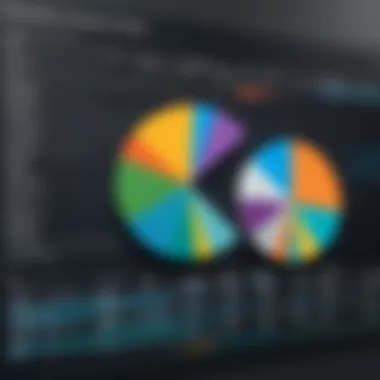
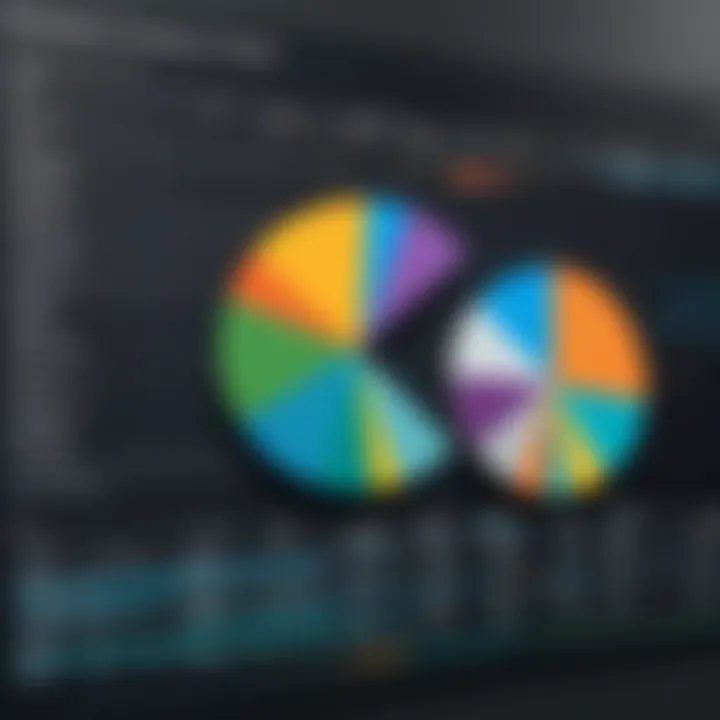
Some important metrics to consider include:
- Cost Variance (CV): It shows how much under or over budget a project is. A simple formula can help you check it:
- Schedule Variance (SV): This denotes the difference between what was planned and what has been accomplished.
- Resource Utilization Rate: Measures how effectively you’re using your resources. Over-utilization often leads to burnout, while under-utilization can lead to wasted potential.
To collate this data:
- Incorporate Formulas: Excel's formula capabilities let you automate much of your reporting. Using built-in functions minimizes human error and maximizes efficiency.
- Link to Real-Time Data: If possible, connect your Excel sheets to live data sources or other project management software via integrations. This ensures that your metrics are always up-to-date.
By embedding these metrics in your project portfolio template, you can make well-informed decisions in a timely manner. Analyzing your data effectively transforms raw numbers into actionable strategies.
"Good data is like oil - it's valuable when refined and processed to power better decisions."
Tracking Project Progress with Excel
Tracking project progress is the backbone of successful project portfolio management. This process involves not just recording what tasks have been completed, but critically analyzing how these tasks align with the overall project goals and timelines. Excel serves as a powerful tool in this regard, allowing project managers to gain clarity and direction in the often chaotic landscape of multiple projects.
Using Excel for tracking offers various benefits. Firstly, it allows for real-time updates; as tasks progress and timelines shift, the changes can be reflected instantly. This adaptability is vital for informed decision-making, ensuring that your team stays on track and can address issues before they spiral out of control. The familiarity of Excel also means that team members can easily adopt this tool without extensive training.
There are multiple elements to consider when tracking project progress using Excel:
- Task Completion Status: Use color codes or simple checks to indicate completed tasks.
- Due Dates: Highlight overdue items to prioritize action.
- Dependencies: Visual connections between tasks can be mapped using formulas to reflect interdependencies.
- Overall Progress Percentage: A formula to calculate how much of the project has been completed based on tasks can provide a quick overview of project health.
It's essential, however, to also consider some practical aspects while utilizing Excel for tracking. One common consideration is ensuring that all team members are aligned in their use of the tool, meaning having a standardized format for data entry. Clear instructions on how to document progress can mitigate confusion; after all, the last thing a team needs is a jumble of data that leads to more questions than answers.
"Data is not just numbers; it's the story behind the numbers that provides the insight."
Utilizing Gantt Charts
Gantt charts are one of the most visually effective tools for tracking project timelines within Excel. These charts plot project tasks against time, displaying the start and end dates and showing progress in an easy-to-understand format. The beauty of using Gantt charts in Excel is that they are not only useful for tracking individual projects but can also be consolidated for a broader view across a portfolio of projects.
To create a Gantt chart in Excel, you can start by listing the tasks in one column, the start dates in another, and the duration in a third. Using Excel’s bar chart options, these tasks can be visually represented as bars against a timeline, making it easier to see what is currently in play and what comes next.
An effective Gantt chart helps clarify priorities and provide insight into slack periods where resources can be reallocated or tasks can be adjusted. The simple fact that it’s visual makes it easier for stakeholders to grasp complex timelines without digging through endless sheets of data.
Implementing Dashboards for Visualization
Dashboards in Excel can be transformative for tracking project progress. They combine various elements such as charts, tables, and graphs into a single view that gives an at-a-glance indication of project health. Implementing a dashboard allows you to consolidate key performance indicators - or KPIs - and make them easily digestible.
To build a dashboard in Excel, start by identifying the critical metrics you need to track. Perhaps it's cost versus budget, or task completion rates. Using Pivot Tables and Conditional Formatting can make it a lot easier to filter and highlight the information that matters. Setting it up in such a way that stakeholders can see all the critical project data on one screen significantly enhances communication and decision-making processes.
Dashboards also allow for interactive elements such as slicers, which enable users to filter data by project phases or teams, thus improving segmentation and enabling team leaders to address issues directly related to their areas of responsibility.
In sum, utilizing tools like Gantt charts and dashboards in Excel for tracking project progress not only enhances visibility but also empowers project managers to make informed decisions in a timely manner. This organized approach helps in managing resources wisely and aligning efforts with strategic goals.
Resource Allocation in Project Portfolio Management
Resource allocation in project portfolio management is like the backbone of a well-functioning body. It’s the part that ensures all limbs—projects, resources, and timelines—work in harmony. Effective allocation boosts efficiency and helps in making smarter decisions about which projects to pursue based on resources at hand.
Assessing Resource Availability
Before diving headfirst into allocation strategies, it's critical to assess what resources are available. Think of it as inventorying your kitchen before cooking a meal. You wouldn't bake a cake without knowing if you have eggs, flour, or sugar on hand, right?
- Identifying Resources: Start by listing out all available resources. This includes both human resources, like project managers and team members, as well as material resources such as tools and software licenses. Make sure to gather data on their skills, availability, and current workload.
- Analyzing Workload: Look at the current projects to see how stretched resources are. A team member juggling three projects might not be able to provide the same level of attention as one focused on a single task. Utilize Excel to create a visual snapshot; simple charts can help illuminate overworked areas.
- Defining Resource Constraints: Understand any constraints that may limit resource availability. For instance, budgetary restrictions or skill shortages can significantly impact project execution. Knowing these constraints up front can save a lot of headaches later.
Optimizing Resource Distribution Using Excel
Once you have a clear picture of availability, it’s time to optimize how those resources are allocated. This is where Excel really shines, offering robust tools to manage distribution effectively.
- Utilizing Formulas and Functions: Excel formulas can automate calculations of resource needs based on project timelines and task requirements. For example, you can use the function to quickly see the total hours needed for projects based on assigned team members, allowing for efficient redistribution when needed.
- Creating Visual Dashboards: Engaging visuals are not just for aesthetics—they’re powerful decision-making tools. Crafting a dashboard in Excel provides a real-time view of resource distribution across projects, helping you to quickly identify areas that need attention. A simple bar graph can highlight if some resources are underutilized while others may be stretched to their limits.
- Implementing Scenarios: Excel’s scenario analysis tools allow project managers to model different resource allocation strategies. By anticipating how reallocating a few key team members might impact project deadlines or outcomes, you can experiment without any actual risk. This ability to play with hypotheticals can be a game changer in decision-making.
Optimizing resource allocation isn’t just about crunching numbers—it's about aligning people and materials with project goals, ensuring that every effort contributes to the organization’s overall strategic vision.
By cultivating a thorough understanding of resource availability and employing Excel for smarter distribution, you set the stage for smoother project execution, greater team satisfaction, and ultimately, project success.
Analyzing Project Performance
Analyzing project performance is a central component in project portfolio management. In today’s fast-paced environments, the ability to accurately measure and interpret project outcomes is critical. Using Excel as a tool in this regard amplifies this capability, allowing managers to make informed decisions based on real data rather than gut feelings.
Performance analysis involves evaluating how well various projects align with organizational objectives while identifying areas that need improvement. This process can help stakeholders ensure that resources are being utilized efficiently and effectively. Moreover, it facilitates the continuous improvement of project processes, which is invaluable in maintaining a competitive edge in the marketplace.
Key Performance Indicators
Key Performance Indicators (KPIs) serve as the numeric backbone for any performance analysis. These indicators allow project managers to track progress and judge the success of ongoing initiatives. By defining specific KPIs relevant to each project, businesses can better gauge their performance against predefined standards.
Common KPIs often include:
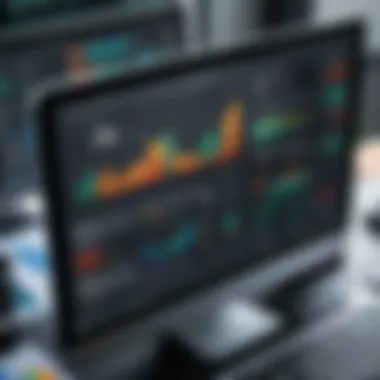

- Return on Investment (ROI): Measures the profitability of the project and helps determine whether it's worth continuing.
- Project Schedule Variance (SV): Indicates if a project is ahead or behind schedule.
- Cost Performance Index (CPI): A ratio that measures cost efficiency, showing how much value is being generated for the money spent.
- Quality Measures: These can include defect rates or customer satisfaction metrics, which reflect how well the project meets quality standards.
When utilizing Excel, it’s beneficial to create a dedicated worksheet to track these KPIs. Regular updates can be set up via data entry forms or linked data tables, allowing for up-to-date tracking.
Data Interpretation and Reporting
Once the data is collected, the next step is interpretation and reporting. This phase necessitates turning raw data into informative insights. Excel excels here due to its robust analytical capabilities. Managers can apply various functions to filter, sort, and analyze data effectively.
To interpret the project performance data accurately, consider the following:
- Contextual Evaluation: Understanding the context behind the numbers is critical. For instance, a budget overruns might be acceptable if new project requirements justified it.
- Trend Analysis: Looking at data trends over time can help forecast future performance and predict possible challenges ahead.
- Visualization Tools: Utilizing charts and graphs in Excel can aid the projection of performance indicators, making the data more digestible for stakeholders.
Reporting is the culminating phase where findings, insights, and recommendations are compiled into a coherent narrative. Formats can include periodical summaries, graphs, or even dashboards for quick reviews of multiple projects.
"Data is not just about numbers; it’s about insights that lead to objectives achieved."
Excel therefore acts as not just a data repository but a powerful analytical tool in this regard, streamlining the reporting process and ensuring that all stakeholders are on the same page regarding project status. Armed with the right data interpretation, organizations can position themselves strategically in achieving their goals.
Challenges of Using Excel for Project Management
In the realm of project portfolio management, Excel stands as a popular choice among many professionals. However, even a versatile tool like Excel isn't without its hitches. Recognizing the challenges of using Excel for project management is not just an afterthought; it's crucial for maximizing its potential and steering clear of pitfalls that could derail projects. Each organization has its unique needs, but the importance of understanding these challenges allows for a more tailored and complete approach to project management.
Limitations of Excel
When we talk of limitations, we often focus on how a tool can fall short of expectations. Excel, while powerful, has its fair share of constraints. Here are some notable limitations that project managers may encounter:
- Scalability Issues: As project complexity increases, Excel can struggle. Lots of data can make the sheets unwieldy, leading to sluggish performance.
- Collaboration Challenges: Working with team members using the same file can create confusion. Online versions help, but version control is still a concern.
- Data Display and Visualization: Excel provides basic visualization tools; however, they may not meet advanced needs. Often, one might need supplementary software for sophisticated reporting and charts.
- Error Prone: Human error is a looming threat. Small typing mistakes can cascade into significant data mishaps, impacting decision-making.
Understanding these limitations isn't meant to dissuade users from employing Excel but rather to arm them with the knowledge needed for informed decisions.
Common Pitfalls and How to Avoid Them
Every tool has its traps, and Excel is no exception. Here are common pitfalls that can drastically affect project outcomes and some pointers on how to navigate around them:
- Over-Reliance on Excel: Depending solely on Excel can backfire. Solution: Integrate specialized project management software that compliments Excel’s capabilities.
- Poorly Designed Templates: Starting with a haphazardly set up template can lead to confusion. Solution: Invest time in designing a clear, cohesive template that captures all relevant data points effectively.
- Infrequent Updates: Keeping project data stagnant can foster misinformation. Solution: Schedule regular reviews to ensure data is current and reflective of ongoing progress.
- Neglecting Backup: Losing data due to file corruption or accidental deletion can be devastating. Solution: Always use cloud storage or version controls to safeguard against data loss.
Integrating Other Tools with Excel
In today's fast-paced business landscape, the need for cohesive project management is paramount. Excel, while an incredibly versatile tool, can benefit significantly from integration with other software solutions. This not only enhances its functionalities but also streamlines processes, making project portfolio management more efficient.
When you integrate Excel with project management software, you create a power-packed dynamo that can handle countless tasks effectively. The integration allows teams to manage resources, timelines, and costs while taking advantage of Excel’s analytics capabilities. The interplay between these tools can lead to better strategic planning and execution.
Using Excel with Project Management Software
Excel shines brightest when paired with dedicated project management software such as Microsoft Project or Asana. Many organizations already use these specialized applications that come equipped with essential features for planning and monitoring, but combining them with Excel capitalizes on the strengths of both platforms.
Here are some benefits of this integration:
- Seamless Data Flow: You can automatically pull project data into Excel for analysis; no need for manual data entry, thus reducing human error.
- Enhanced Reporting: While project management tools may offer basic reporting features, Excel provides advanced visualization options. With Excel, project managers can create elaborate charts or custom dashboards that paint a clearer picture of project statuses.
- Flexible Data Manipulation: If the project management tool doesn’t allow for the specific data manipulation or statistical analysis you need, Excel’s robust functionalities come into play. Use nested formulas and pivot tables to dissect data tailored to your requirements.
By integrating Excel with project management software, project portfolios gain an extra layer of tracking and visualization that can be crucial for decision-making.
Leveraging APIs for Enhanced Functionality
Another way to maximize Excel's capability in project portfolio management is through Application Programming Interfaces (APIs). These are sets of protocols that allow different software systems to communicate with each other. By leveraging APIs, Excel can connect with other tools like Trello, Jira, or Slack, enhancing functionality beyond traditional boundaries.
Some key points on utilizing APIs effectively include:
- Automating Workflows: APIs can help in automating repetitive tasks. For instance, data updates in a project management tool can automatically reflect in your Excel sheet, ensuring that team members are always on the same page.
- Real-Time Data Access: Scenarios may arise where project requirements change rapidly. API integrations grant access to real-time data, enabling project managers to make informed decisions swiftly.
- Custom Development: If you have specific needs that existing project management tools do not meet, custom APIs can bridge those gaps. For example, a company may develop an API to connect its internal reporting tool with Excel, directly feeding data for deeper analysis.
Integrating other tools with Excel undoubtedly expands the software’s utility. More than just a stand-alone application, Excel has the potential to be the central hub of your project portfolio management efforts, enhancing collaboration, reporting, and data accuracy.
“The integration of Excel with other tools is not just a convenience but a strategy for modern project management.”
Ultimately, the effective use of integrations enables organizations to streamline their processes, drive efficiencies, and empower teams to achieve more with less hassle.
Best Practices for Excel in Project Portfolio Management
Effective project portfolio management using Excel hinges on the adoption of best practices. These practices not only enhance the functionality of Excel in managing various projects but also ensure that workflows remain streamlined and efficient. When professionals use Excel as a project management tool, they must consider standardization and consistent upkeep as pivotal elements that drive success. In this segment, we will explore the core best practices tailored for project managers aiming for seamless project execution while utilizing Excel.
Standardizing Processes and Documentation
Standardization is the bedrock of effective management, and it resonates strongly in the realm of Excel. By establishing standard processes and templates, teams can save a significant amount of time while minimizing errors in data entry and reporting. A well-structured template not only facilitates easier tracking of project status but also engenders a shared understanding among team members, reducing miscommunication.
- Develop a Uniform Template: Craft templates covering various project elements such as budgets, timelines, and resources. This makes it easier for teams to input data consistently without reinventing the wheel for each new project.
- Utilize Naming Conventions: Consistent naming conventions for files and sheets enhance organization. For instance, naming sheets according to project phases (e.g., Planning, Execution, Review) allows for faster navigation.
- Create Guidelines: Develop a handbook outlining how to fill out templates, input data, and generate reports. This ensures all team members are on the same page and following the same protocols.

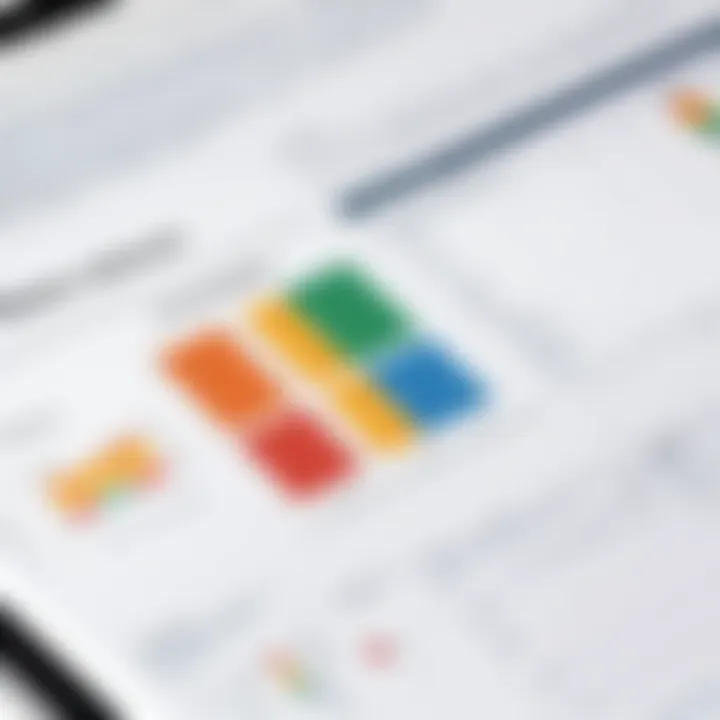
Implementing these standardized processes results in clear documentation and saves time, which consequently maximizes the overall productivity of project teams.
Regular Updates and Maintenance
The importance of keeping your Excel sheets updated can’t be stressed enough. An Excel file that is not regularly maintained can become a liability rather than an asset. Ensuring that data reflects the current project status is crucial for making informed decisions.
- Set a Routine: Establish a routine for updates, whether that is on a weekly basis or in line with project milestones. This consistent attention helps to keep everyone informed of the latest developments.
- Review Data Accuracy: Regularly check for errors in data entries. An incorrect budget figure or timeline can derail project progress. Having a designated resource to verify this data can significantly reduce mistakes.
- Backup Data: Regular backups are essential to safeguard against potential data loss. Utilize cloud storage like Facebook or your organization's internal server to ensure easy retrieval in case of technical failures.
Ensuring your Excel files are not just living documents but continually evolving ones reflects your commitment to delivering projects that are timely and under budget.
Case Studies: Successful Implementations
In the landscape of project portfolio management, real-world case studies serve as a powerful testament to the effective use of tools like Excel. They flesh out abstract concepts and strategies, showing professionals not just what can be done, but how it has been accomplished in practice. Understanding these implementations can shape the way teams perceive Excel's utility, addressing both its strengths and weaknesses in tangible contexts.
Industry Examples of Excel Usage
Across various industries, organizations have harnessed Excel's functionalities to streamline their project management processes. For instance, a notable example comes from the construction sector. A construction firm utilized Excel to track project timelines and resource allocation. They designed a comprehensive template that featured integrated Gantt charts for visualization, enabling project managers to view overlapping tasks and adjust resource deployment efficiently. The result was a significant reduction in project timeframes, which saved both costs and labor.
Similarly, in the marketing industry, a digital agency relied on Excel for managing multiple campaigns simultaneously. They structured their portfolio in a detailed spreadsheet that captured KPIs for each project, such as budget, hours worked, and ROI. This approach not only improved accountability among team members but also resulted in optimized budget allocations for more successful campaigns.
In technology development, a software company adopted Excel for its sprint planning. They used spreadsheets to manage backlogs and track progress against deadlines. This method facilitated quick adjustments based on team capacity and client feedback, enhancing overall productivity.
Lessons Learned from Real-World Applications
Reflecting on these industry examples, several key lessons emerge that can guide professionals considering Excel for project management.
- Customization is Key: Different industries have unique requirements. Therefore, customizing Excel templates to fit specific needs is paramount. Teams should invest time in developing tailored spreadsheets that reflect their processes and terminology.
- Integration of Functions: Utilizing Excel's varied functions—like charts, graphs, and formulas—enhances the interpretability of data. Teams that incorporate visual elements find it easier to spot trends and anomalies, making quicker strategic decisions.
- Regular Updates and Maintenance: Keeping Excel files updated is critical. In successful examples, the teams involved ensured that their data was frequently maintained to reflect the most current information. This practice contributes to accuracy in reporting and analysis.
- Training and Familiarization: Ensuring team members are well-versed in Excel’s capabilities maximizes its potential. Training sessions on specific features can lead to fuller exploitation of the software and improved collaboration.
"Understanding the lessons from successful implementations can not only change how teams utilize Excel but can foster a culture of continuous improvement."
These lessons underscore Excel's adaptability and effectiveness in the realm of project portfolio management. By looking at how others have integrated this tool into their workflows, professionals can glean insights that lead to better practices, ultimately enhancing their own project management strategies.
Future Trends in Project Portfolio Management Tools
The landscape of project portfolio management is evolving faster than one can say ‘time is money’. In a world where agility and efficiency are paramount, understanding the forthcoming trends in project management tools is crucial for professionals aiming to stay ahead of the curve. With the increasing complexity of projects and a diverse range of methodologies, organizations must adapt to these trends to optimize their strategies and resources effectively.
Transitioning to Advanced Software Solutions
As the demands for project management grow, so too does the need for solutions that can handle large volumes of data while offering user-friendly experiences. Many organizations find that traditional tools like Excel, despite their prowess, begin to show their age when faced with the evolving demands of portfolio management.
Transitioning to advanced software solutions involves integrating more sophisticated platforms that can link multiple projects whilst providing dynamic data analytics. These tools typically feature:
- Cloud Integration: This ensures teams can access data anywhere, anytime. Storage in the cloud allows for real-time updates and collaboration across teams, breaking down silos that often hinder project progress.
- Automation Capabilities: Tasks that were once manual can now be automated, reducing human error and freeing up team members to focus on more strategic activities.
- Enhanced Reporting Tools: Advanced tools offer comprehensive dashboards and visualizations that make it easy to interpret project metrics at a glance.
This shift doesn’t just improve efficiency; it also changes the way teams communicate about project status and performance. However, transitioning comes with its own set of challenges. Organizations must carefully plan this migration to ensure minimal disruption.
The Role of AI and Machine Learning
Artificial Intelligence and machine learning are no longer just buzzwords; they represent the next major leap in how projects can be managed effectively. By leveraging AI, project managers can gain insights from data that were previously hard to come by. Here’s how these technologies are shaping the future of project portfolio management:
- Predictive Analytics: Machine learning algorithms can analyze historical data trends, enabling project managers to forecast outcomes and allocate resources more efficiently. This provides a more strategic approach rather than relying solely on instinct or experience.
- Smart Resource Allocation: AI can facilitate decision-making by suggesting optimal resource distribution based on current workloads, previous project performances, and other data points, ensuring that teams are neither overworked nor under-utilized.
- Natural Language Processing: This can simplify reporting. By allowing team members to input updates or requests using everyday language, it lowers the barrier to interaction with data, fostering a culture of transparency and ease.
"The role of AI in project management is not to replace the human element, but to enhance it, allowing teams to make more informed decisions based on actionable insights."
Investing in AI and machine learning capabilities is not only about keeping pace with competitors; it is about fundamentally changing the way projects are executed, monitored, and evaluated.
Closure: Integrating Excel into Core Strategies
In an era where project management techniques are continually evolving, Excel stands as a dependable ally for professionals. Its seamless integration into core project management strategies is essential for those looking to maximize efficiency and effectiveness. As we wrap up this discussion, it’s vital to recognize the multifaceted role Excel plays in streamlining operations, enhancing visibility, and facilitating thorough analysis of project portfolios.
Given its accessibility, many organizations have come to rely on Excel not just as a simple data tracker but as a comprehensive tool for project portfolio management. It bridges the gap between strategic planning and execution.
Summarizing Key Takeaways
As we draw our insights together, let’s crystallize the essence of integrating Excel into project management:
- Familiarity: Most professionals are already acquainted with Excel, which reduces training times and fosters quicker adoption.
- Flexibility: The tool offers customizable templates that adapt to various project needs, helping to streamline processes tailored to team requirements.
- Visualization and Reporting: Its powerful charting functions allow for effective data visualization. Creating graphs and dashboards turns raw data into accessible insights for stakeholders.
- Data Management: Excel’s ability to handle large datasets enables managers to analyze performance metrics, thus leading to informed decision-making.
Integrating these points into a cohesive strategy can enhance the project portfolio’s alignment with organizational objectives.
"Excel can transform chaos into clarity when it comes to managing complex projects"
A Balanced Approach to Project Management
When utilizing Excel for project portfolio management, striking a harmony between its strengths and its limitations is key. While it offers robust functionalities, professionals need to recognize where it may fall short compared to specialized software alternatives.
- Pros:
- Cons:
- Cost-Effectiveness: To many who are familiar with using Microsoft Office products, the costs associated with acquiring advanced project management software might be unjustifiable. Excel practically eliminates the need for additional expenditure.
- Ease of Access: Anyone with basic spreadsheet skills can begin utilizing Excel effectively, opening the door for teams of various skill levels to engage in project management tasks.
- Customization: From project timelines to budget trackers, customization is limited only by users’ creative applications of Excel.
- Scalability Issues: For complex portfolios involving dozens of projects, Excel might become cumbersome and difficult to manage.
- Collaboration Limitations: While multiple users can edit an Excel document, real-time collaboration lacks the fluidity offered by dedicated project management tools.
Ultimately, a balanced approach helps ensure that while users take advantage of Excel's capabilities, they also remain vigilant about its boundaries. Recognizing these can lead to more successful project outcomes, and ultimately empower organizations to leverage Excel in a meaningful way for project portfolio management.







